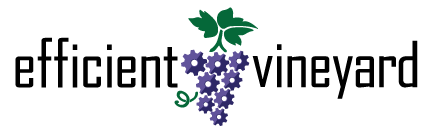myEV Workshop
Welcome to this myEV workshop. Below are the steps we will be walking through together.
Create a myEV Account and Setup a Test Farm
Map Blocks
Upload a Sample Dataset
Visualizing Data
Trim Data to a Block
Filter Data
Interpolate Data
Create a Data Collector
Next Steps
Create a myEV Account and Setup a Test Farm
Click ‘MyEV Tool’ in the upper-right
Log in or ‘Create an Account’
If creating a new account, you’ll be prompted automatically to create a new farm. If logging in, select ‘User Settings’, ‘My Farms’, ‘New Farm’.
Under ‘Farm Name’ call the farm Workshop Farm
Use the search box in the upper-right to search for 6592 W Main Rd, Portland, NY 14769. The form will autofill. Click the autofill address and the map will zoom to the CLEREL facility.
Click the map on one of the buildings to drop a pin.
Click ‘Save’
Map Blocks
Click the farm name (Workshop Farm) and then use ‘Create Blocks’ to create the ‘Railroad Block’ at CLEREL.
Upload a Sample Dataset
Download the sample NDVI Dataset using the button below and upload it under ‘Datasets’, ‘Upload Data’. Call the dataset Raw NDVI
Visualize Data
Work through the dataset visualization settings to try coloring this raw data as best as possible.
Trim Data to a Block
Use the ‘Copy Dataset’ tool to trim this dataset to Railroad Block. Call this new copy Railroad Block Raw NDVI.
Filter Data
Launch this Railroad Block Raw NDVI dataset.
Use the filters tools at the bottom of the dataset’s visualization settings to filter outlier data.
Interpolate Data
Launch the ‘Interpolator’ found within the ‘Plugins’ drawer.
Select our Railroad Block Raw NDVI dataset and run the interpolation.
Save to myEV and rename the dataset Interpolated Railroad Block NDVI
Create a Data Collector
Use the ‘Collect Data’ tools to create a sample data collector.
Next Steps
Download Data Options
Additional Tutorials - https://www.efficientvineyard.com/blog
Documentation - https://www.efficientvineyard.com/docs